Have you ever wondered how to do live voice-to-text transcription with Python? We’ll use FastAPI and Deepgram to achieve our goal in this article.
FastAPI is a new, innovative Python web framework gaining popularity because of its modern features like support for concurrency and asynchronous code. Deepgram uses AI speech recognition to do real-time audio transcription, and we’ll be using our Python SDK.
If you want to jump ahead, the final code for this project is located here in Github.
Getting Started
Before we start, it’s essential to generate a Deepgram API key to use in our project. To grab our key, we can go here. For this tutorial, we’ll be using Python 3.10, but Deepgram supports some earlier versions of Python as well.We’ll also need to set up a virtual environment to hold our project. We can read more about those here and how to create one.
Install Dependencies
Create a folder directory to store all of our project files, and inside of it, create a virtual environment. Ensure our virtual environment is activated, as described in the article in the previous section. Make sure that all of the dependencies get installed inside that environment.
For a quick reference, here are the commands we need to create and activate our virtual environment:
mkdir [% NAME_OF_YOUR_DIRECTORY %]
cd [% NAME_OF_YOUR_DIRECTORY %]
python3 -m venv venv
source venv/bin/activateThe first thing we need to install is FastAPI and all of its dependencies. Next, we need to install Deepgram, which allows us to access the Deepgram Python SDK. To do this, we’ll need to run the following from the terminal:
pip install "fastapi[all]"
pip install deepgram-sdkCreate a FastAPI Application
Let’s get a starter FastAPI application up and running that renders an HTML page so that we can progress on our live transcription project.
Create a file called main.py inside of our project and a templates folder with an HTML file inside called index.html.
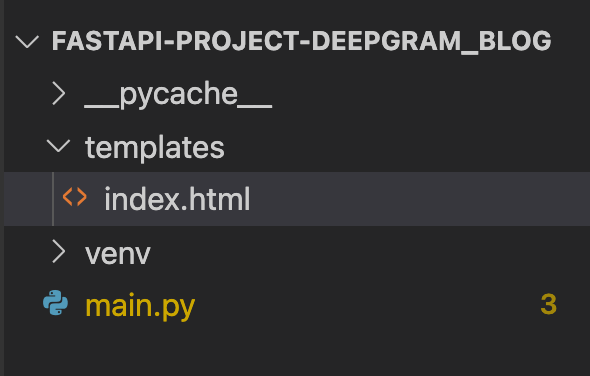
The main.py file will hold our Python code.
from fastapi import FastAPI, Request
from fastapi.responses import HTMLResponse
from fastapi.templating import Jinja2Templates
app = FastAPI()
templates = Jinja2Templates(directory="templates")
@app.get("/", response_class=HTMLResponse)
def get(request: Request):
return templates.TemplateResponse("index.html", {"request": request})Lastly, we’ll store our HTML file inside the templates folder and hold our HTML markup here.
<!DOCTYPE html>
<html>
<head>
<title>Live Transcription</title>
</head>
<body>
<h1>Transcribe Audio With FastAPI</h1>
<p id="status">Connection status will go here</p>
<p id="transcript"></p>
</body>
</html>If we start our development server from the terminal to run the project using uvicorn main:app --reload the index.html page renders in the browser.
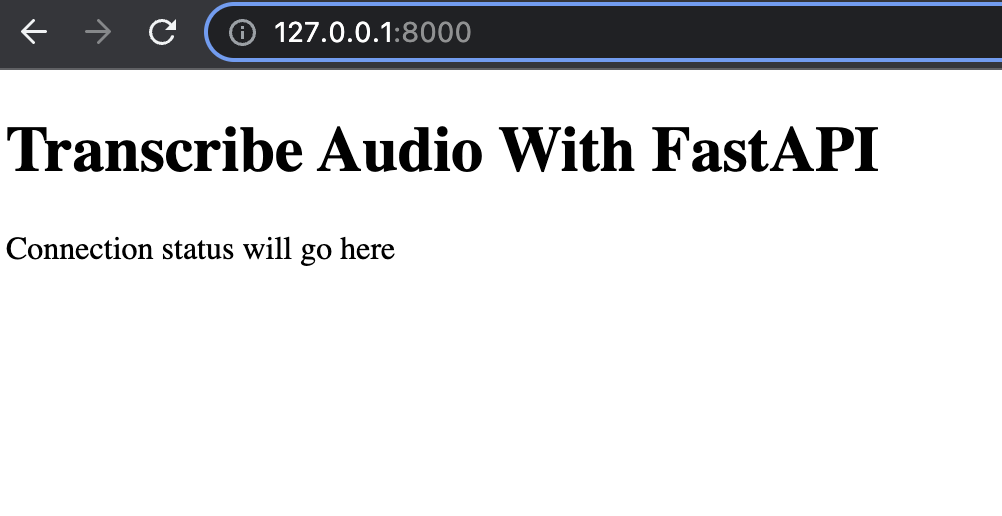
Add Deepgram API Key
Our API Key will allow access to use Deepgram. Let’s create a .env file that will store our key. Make sure to add this file to our .gitignore file when we push our code to Github, hiding our key.
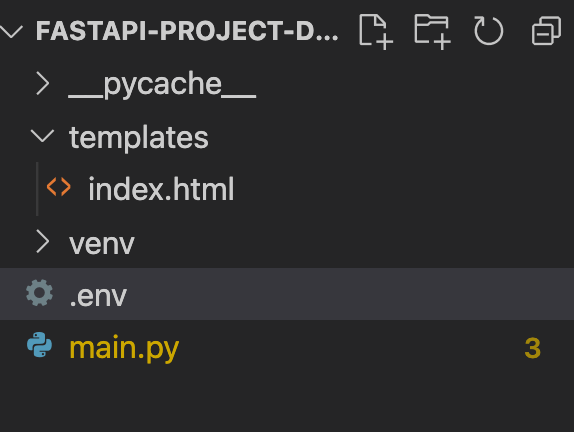
In our file, add the following environment variable with our Deepgram API key which we can grab here:
DEEPGRAM_API_KEY="abcde12345"The below code shows how to load our key into the project and access it in main.py:
from deepgram import Deepgram
from dotenv import load_dotenv
import os
load_dotenv()
app = FastAPI()
dg_client = Deepgram(os.getenv('DEEPGRAM_API_KEY'))Get Mic Data From Browser
Our next step is to get the microphone data from the browser, which will require a little JavaScript.
Use this code inside the <script></script> tag in index.html to access data from the user’s microphone.
<script>
navigator.mediaDevices.getUserMedia({ audio: true }).then((stream) => {
const mediaRecorder = new MediaRecorder(stream)
})
</script>If you want to learn more about working with the mic in the browser, please check out this post.
Websocket Connection Between Server and Browser
We’ll need to work with WebSockets in our project. We can think of WebSockets as a connection between a server and a client that stays open and allows sending continuous messages back and forth.
The first WebSocket connection is between our Python server that holds our FastAPI application and our browser client.
In our FastAPI web server code, we need to create a WebSocket endpoint that listens for client connections. In the main.py file, add the following code:
from fastapi import FastAPI, Request, WebSocket
@app.websocket("/listen")
async def websocket_endpoint(websocket: WebSocket):
await websocket.accept()
try:
while True:
data = await websocket.receive_bytes()
except Exception as e:
raise Exception(f'Could not process audio: {e}')
finally:
await websocket.close()This code accepts a WebSocket connection between the server and the client. As long as the connection stays open, we will receive bytes and wait until we get a message from the client. If that doesn’t work, then we’ll throw an exception. Once the server and client finish sending messages to one another, we’ll close the connection.
In index.html, this code listens for a client connection, and if there is one, it connects to the client like so:
<script>... const socket = new WebSocket('ws://localhost:8000/listen')</script>Websocket Connection Between Server and Deepgram
We need to establish a connection between our central FastAPI server and Deepgram to get the audio and do our real-time transcription. Add this code to our main.py file.
@app.websocket("/listen")
async def websocket_endpoint(websocket: WebSocket):
await websocket.accept()
try:
deepgram_socket = await process_audio(websocket)
while True:
data = await websocket.receive_bytes()
deepgram_socket.send(data)
except Exception as e:
raise Exception(f'Could not process audio: {e}')
finally:
await websocket.close()We’re defining a variable called deepgram_socket, which calls a function process_audio and opens the connection to Deepgram. In this user-defined method, we’ll also connect to Deepgram. While the server and browser connection stays open, we’ll wait for messages and send data.
Next, let’s create our functions to process the audio, get the transcript from that audio and connect to Deepgram. In our main.py, add this code.
from typing import Dict, Callable
async def process_audio(fast_socket: WebSocket):
async def get_transcript(data: Dict) -> None:
if 'channel' in data:
transcript = data['channel']['alternatives'][0]['transcript']
if transcript:
await fast_socket.send_text(transcript)
deepgram_socket = await connect_to_deepgram(get_transcript)
return deepgram_socket
async def connect_to_deepgram(transcript_received_handler: Callable[[Dict], None]):
try:
socket = await dg_client.transcription.live({'punctuate': True, 'interim_results': False})
socket.registerHandler(socket.event.CLOSE, lambda c: print(f'Connection closed with code {c}.'))
socket.registerHandler(socket.event.TRANSCRIPT_RECEIVED, transcript_received_handler)
return socket
except Exception as e:
raise Exception(f'Could not open socket: {e}')The process_audio function takes fast_socket as an argument, which will keep the connection open between the client and the FastAPI server. We’re also connecting to Deepgram and passing in the get_transcript function. This function gets the transcript and sends it back to the client.
The connect_to_deepgram function creates a socket connection to deepgram, listens for the connection to close, and gets incoming transcription objects.
Lastly, in our index.html, we need to receive and obtain data with the below events. Notice they are getting logged to our console. If you want to know more about what these events do, check out this blog post.
<script>
socket.onopen = () => {
document.querySelector('#status').textContent = 'Connected'
console.log({
event: 'onopen'
})
mediaRecorder.addEventListener('dataavailable', async (event) => {
if (event.data.size > 0 && socket.readyState == 1) {
socket.send(event.data)
}
})
mediaRecorder.start(250)
}
socket.onmessage = (message) => {
const received = message.data
if (received) {
console.log(received)
document.querySelector('#transcript').textContent += ' ' + received
}
}
socket.onclose = () => {
console.log({
event: 'onclose'
})
}
socket.onerror = (error) => {
console.log({
event: 'onerror',
error
})
}
</script>Let’s start our application and start getting real-time transcriptions. From our terminal, run uvicorn main:app --reload and pull up our localhost on port 8000, http://127.0.0.1:8000/. If we haven’t already, allow access to our microphone. Start speaking, and we should see a transcript like the one below:
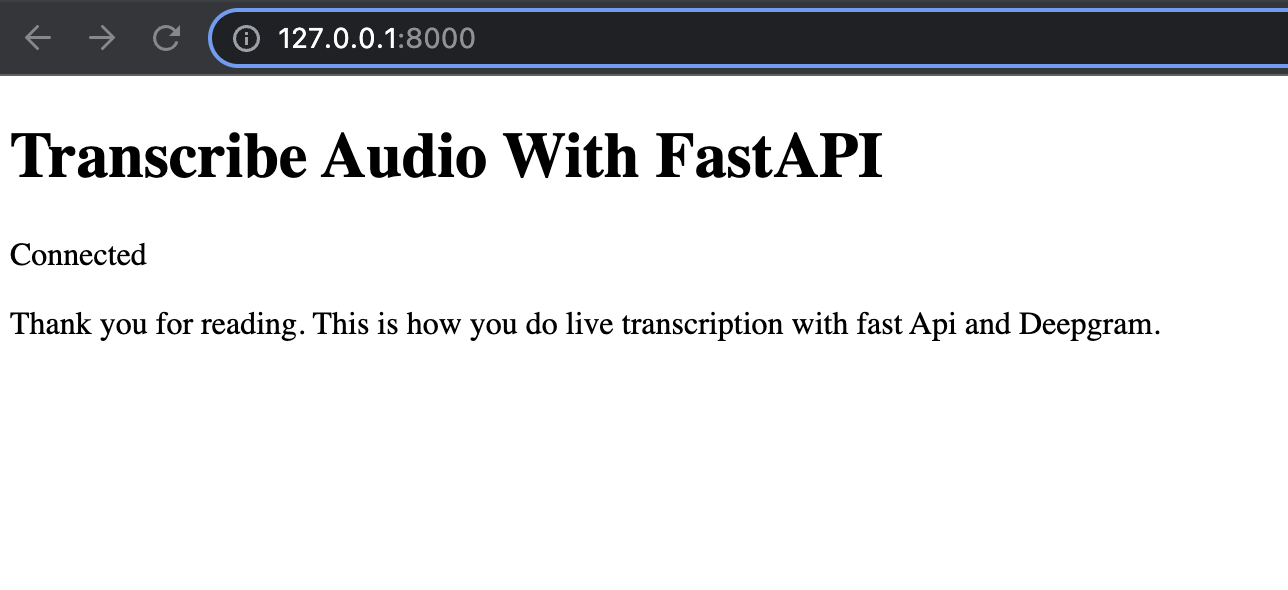
Congratulations on building a real-time transcription project with FastAPI and Deepgram. You can find the code here with instructions on how to run the project. If you have any questions, please feel free to reach out to us on Twitter at @DeepgramDevs.
If you have any feedback about this post, or anything else around Deepgram, we'd love to hear from you. Please let us know in our GitHub discussions .
More with these tags:
Share your feedback
Was this article useful or interesting to you?
Thank you!
We appreciate your response.





