Voice commands are intriguing, especially with a speech recognition API. After getting exposure to Deepgram’s real-time transcription, and speech-to-text Python SDK, I thought it’d be cool to scrape a website with my voice.
The way the project works is simple:
Speak the command scrape into my computer’s microphone.
That will kick off the Python scraper, which extracts links from a webpage.
Let’s take a closer look at how I built this project using Python, FastAPI, and Deepgram speech-to-text.
Python Code Web Scraper Using a Voice Command With Speech-to-Text
For this voice command scraper, I used one of Python’s newest web frameworks, FastAPI. I’ve already written a blog post about how to get up and running with FastAPI and Deepgram’s live transcription using the Python SDK.
Since there’s already a tutorial about FastAPI written on Deepgram’s blog, I won’t go into tremendous detail as my original post covers most of the Python code.
Let’s start with the installation.
I installed two additional Python libraries from my terminal inside of a virtual environment:
pip install beautifulsoup4
pip install requestsThen, I added the import statements to the main.py file:
from bs4 import BeautifulSoup
import requests
import reBeautifuSoupis for web scraping.The
requestslibrary is to get the text from the page source.The
reimport is to get the links in a specific format.
The only new function in this file is scrape_links. I also defined a new list called hold_links which will hold all the links extracted from the webpage. I pass in a URL to scrape to requests.get and loop through a BeautifulSoup object. A link from the webpage gets appended to the list each time through the loop.
hold_links = []
def scrape_links():
url = "https://xkcd.com/"
r = requests.get(url)
soup = BeautifulSoup(r.text, "html.parser")
for link in soup.find_all("a", attrs={'href': re.compile("^https://")}):
hold_links.append(link.get('href'))
return hold_linksNext, is the get_transcript inner function.
async def process_audio(fast_socket: WebSocket):
async def get_transcript(data: Dict) -> None:
if 'channel' in data:
transcript = data['channel']['alternatives'][0]['transcript']
if transcript and transcript == 'scrape':
scrape_links()
await fast_socket.send_text(transcript)
deepgram_socket = await connect_to_deepgram(get_transcript)
return deepgram_socketThe only change here are these lines to check if there’s a transcript and if the transcript or voice command is scrape, then call the scrape_links function:
if transcript and transcript == 'scrape':
scrape_links()Last but not least, when rendering the template, I passed in the hold_links list as a context object so the HTML page could display the links using Jinja.
@app.get("/", response_class=HTMLResponse)
def get(request: Request):
return templates.TemplateResponse("index.html", {"request": request, "hold_links": hold_links})In the index.html file, I added the following line to the <head></head> section to refresh the page every five seconds:
<meta http-equiv="refresh" content="5" />The page needs to be refreshed after speaking the voice command scrape to display the extracted links.
Lastly, in the <body></body>, add these lines which loop over the extracted links from the webpage and render them to the HTML page, index.html:
<body>
<p>
{% for link in hold_links %}
{{ link }}</br>
{% endfor %}
</p>
</body>Finally, to run the FastAPI Python voice-to-text web scraper, type uvicorn main:app --reload from the terminal and navigate to http://127.0.0.1:8000/.
After speaking the word scrape into my computer’s microphone, a list of extracted links for the specified URL appeared on the webpage.
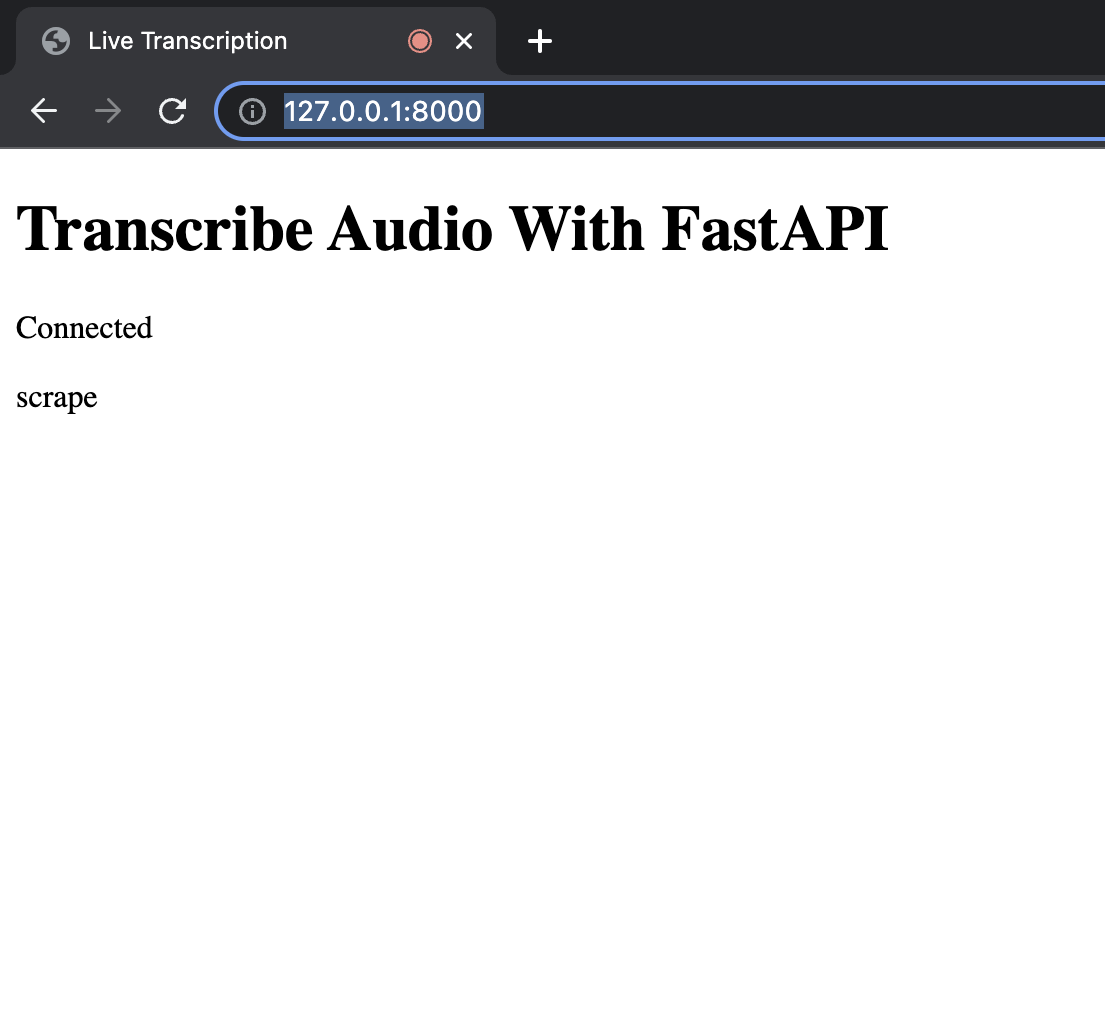
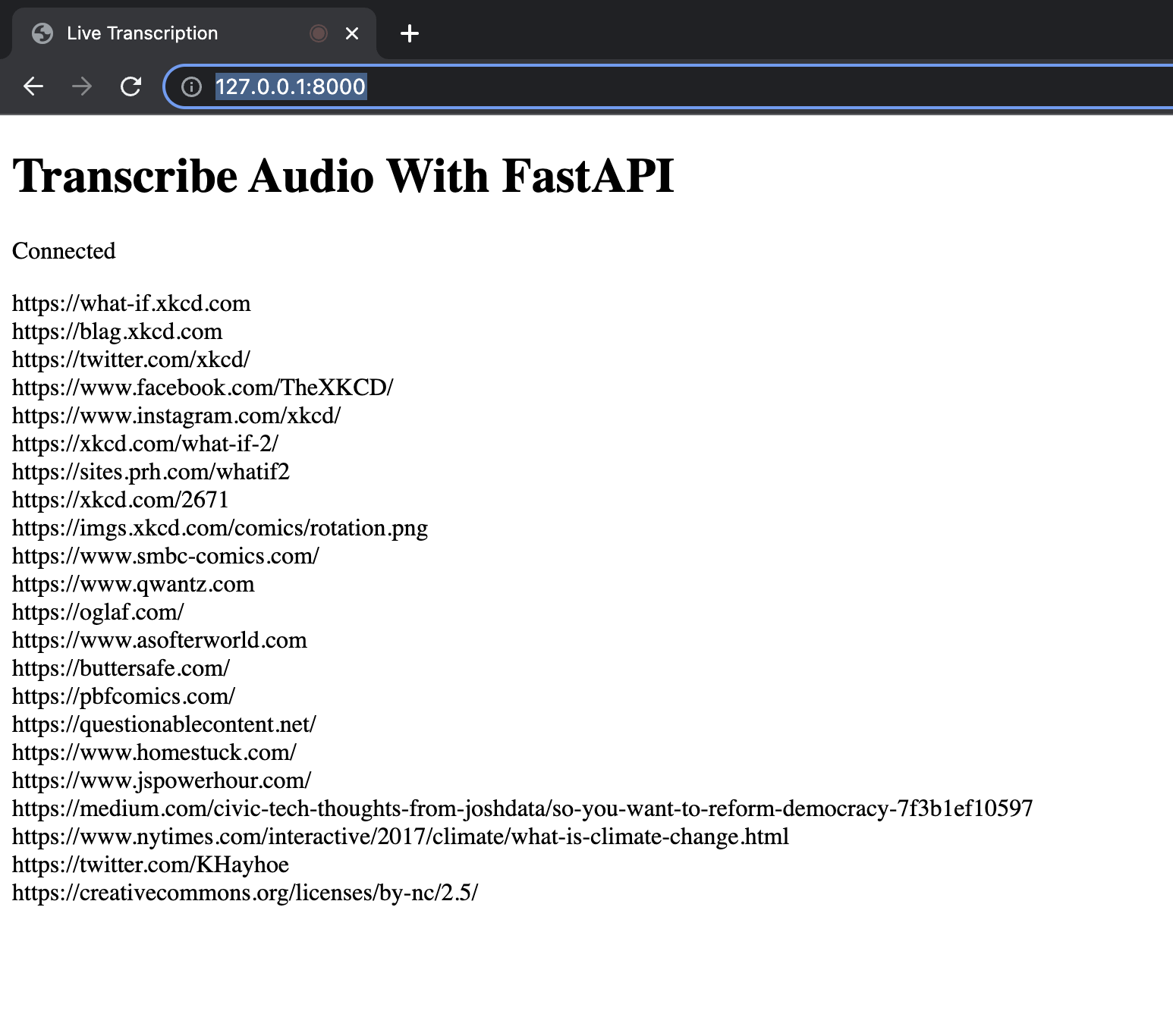
If you found my project exciting or have questions, please feel free to Tweet me! I’m happy to help!
If you have any feedback about this post, or anything else around Deepgram, we'd love to hear from you. Please let us know in our GitHub discussions .
More with these tags:
Share your feedback
Was this article useful or interesting to you?
Thank you!
We appreciate your response.





